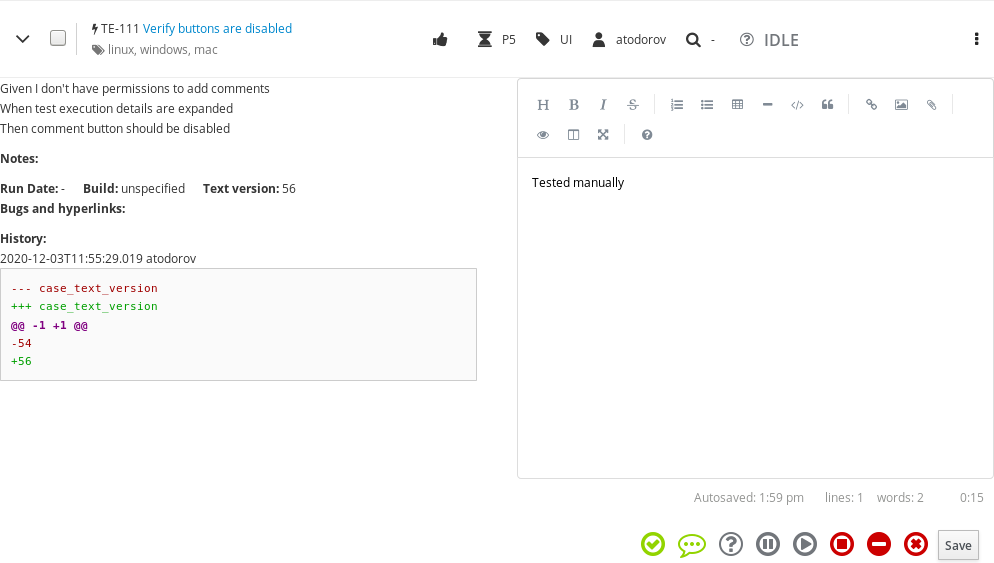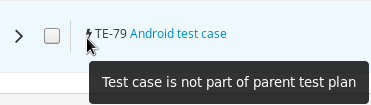Test Runs¶
This chapter explains how to create, search, edit, execute, and generate reports for Test Runs in Kiwi TCMS. A Test Run in Kiwi TCMS contains the execution results of selected test cases against particular product builds.
To view Test Runs you have created or are assigned to you click Main menu::DASHBOARD or alternatively click Personal menu::My Test Runs.
Searching for Test Runs¶
To search for Test Runs:
From the Main menu click SEARCH::Search Test Runs.
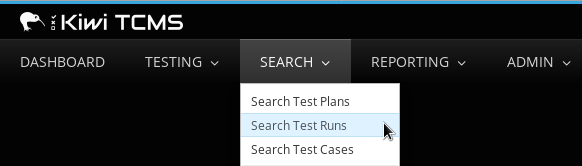
Creating a Test Run¶
Test runs are created for a specific Test Plan. Only Test Cases which are confirmed (aka ready for execution) can be added to the Test Run. A Test Run can be assigned to any user in Kiwi TCMS. To create a Test Run:
Open a Test Plan
Select test cases for execution
From the bulk-update menu click New TestRun
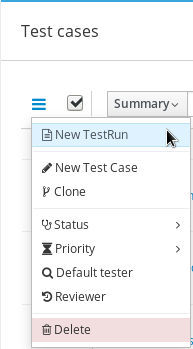
In the New TestRun page, perform the following actions:
Edit the Summary.
Select Build.
Select Manager.
Select Default Tester.
Enter any Notes.
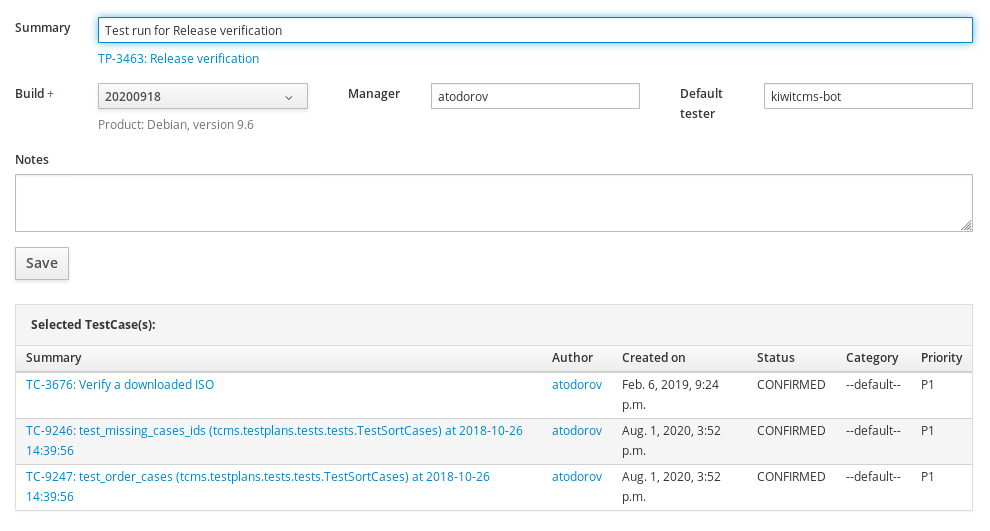
Confirmed Test Cases will be shown at the bottom of the above page.
Click Save button.
Note
Kiwi TCMS notifies the default tester by email that they have been assigned a new Test Run!
Add Test Cases to an existing Test Run¶
To add a Test Case to an existing Test Run:
Open the Test Run.
Use the quick search widget to find and add test cases.
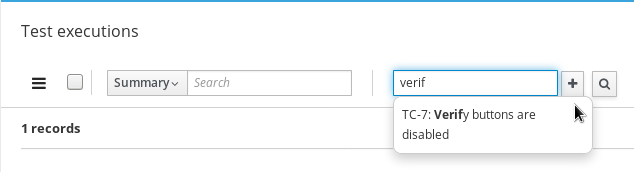
Confirmed test cases will be added to the test run.
Alternatively you can use the advanced search widget which allows more flexible search for test cases across the entire database.
Note
As of version 8.9 Kiwi TCMS allows test runs to contain test cases which are not part of the parent test plan. They are indicated with a thunderbolt icon in front of their name.
Cloning a Test Run¶
Test Runs can be cloned for easier creation of testing tasks between team members. To clone a Test Run:
Open the Test Run.
From the object navigation menu click the Clone item.
Enter the details for the cloned Test Run. Details are auto-populated from the original.
Click Save button.
Editing a Test Run¶
The Edit function modifies fields in a Test Run.
Open the Test Run to be edited
From the object navigation menu click the Edit item.
Edit the fields as required:
Summary
Build
Manager
Default Tester
Notes
Click Save button.
Changing the status of a Test Run¶
Since Kiwi TCMS v10.1 a Test Run status can be changed from
Undefined to Running by clicking the button next to Started at field
Running to Finished by clicking the button next to Finished at field
Once a Test Run is marked as finished its status can’t be changed and timestamp fields can’t be modified further!
Deleting a Test Run¶
To delete a Test Run:
Open the Test Run to be deleted.
From the object navigation menu click the Delete item.
Confirm the deletion.
Executing a Test Run¶
Test Runs can be executed at any time. Testers can execute any of the Test Cases within a TR, regardless of the order they appear. Testers may also add comments to annotate test executions:
Expand a test execution row, follow the steps to reproduce and when ready enter a Comment and select the appropriate Status button.