Contribute¶
Kiwi TCMS team welcomes and appreciates any kind of contribution from you in order to make Kiwi TCMS better and better. Anyone who is interested in Kiwi TCMS is able to contribute in various areas, whether you are a good and experienced developer, documentation writer or even a regular user.
Get source code¶
The Kiwi TCMS source code is available at https://github.com/kiwitcms/Kiwi:
git clone https://github.com/kiwitcms/Kiwi.git
cd Kiwi/
Install Python 3¶
Kiwi TCMS is a Python 3 project! Linux is our preferred environment but you can work on Kiwi TCMS on Windows as well!
Download & install Python from https://www.python.org/downloads/. All further instructions assume that you have Python 3 enabled.
Note
At the moment Kiwi TCMS is developed and tested with Python 3.9.
You can always consult Dockerfile to find out the exact version which we use!
Setup virtualenv¶
Create a virtual environment for Kiwi TCMS:
$ python3 -m venv ~/kiwi-env
$ source ~/kiwi-env/bin/activate
On Windows, activating the virtual environment is different:
> python3 -m venv C:\kiwi-env
> C:\kiwi-env\Scripts\activate
See https://docs.python.org/3/tutorial/venv.html for more information!
Dependencies¶
On Linux you have to install packages which are needed to compile some of the Python dependencies:
sudo yum install gcc python-devel mariadb-devel libffi-devel npm graphviz
Note
Graphviz is only used to build model diagrams from source code!
Then install the necessary Python packages inside your virtual environment:
pip install -r requirements/mariadb.txt
pip install -r requirements/devel.txt
Note
Alternatively you can use requirements/postgres.txt for PostgreSQL!
The user interface needs several Node.js packages. Download & install Node first and then:
cd tcms/
./npm-install
inside the Kiwi/ directory.
Initialize database¶
Note
In development mode Kiwi TCMS is configured to use SQLite!
You may want to adjust the database and/or other configuration settings.
Override them in ./tcms/settings/devel.py if necessary.
Load database schema and create initial user:
./manage.py migrate
./manage.py createsuperuser
Let’s run Kiwi TCMS¶
You’re now ready to start the server:
./node_modules/.bin/webpack watch
./manage.py runserver
Now, open http://127.0.0.1:8000/ and should be presented with your brand new Kiwi TCMS homepage!
Testing¶
Automated test suite can be executed with the make check command. The
following syntax is supported:
make check (uses SQlite)
TEST_DB=MySQL make check
TEST_DB=MariaDB make check
TEST_DB=Postgres make check
TEST_DB=all make check (will test on all DBs)
Note
If you want to execute testing against different DB engines on your local
development environment make sure the respective DB engines are installed
and configured! make check uses the configuration files under
tcms/settings/test/. Make sure to edit them if necessary!
Important
If you are having troubles with make on Windows then take a look at
Makefile and copy the individual commands used for testing!
Security Issues¶
If you think that an issue with Kiwi TCMS may have security implications, please do not publically report it in the bug tracker. Instead ping us via email to coordinate the fix and disclosure of the issue!
Reporting General Issues¶
If you have any good idea, or catch a bug, please do create an issue at https://github.com/kiwitcms/Kiwi/issues!
Documentation¶
Documentation has been provided along with the source code within the docs/
directory and is built using Sphinx. All content is written in
reStructuredText format. To build the docs:
$ cd docs/
$ make html
Translation¶
Kiwi TCMS is using Crowdin as our translation service. You can find the project at https://crowdin.com/project/kiwitcms. You need to register with Crowdin before you can work on any translations!
To translate the application first turn on the special translation mode in Kiwi TCMS via the language menu (top-right corner). Then use Crowdin in-context editor to update the strings. The actual content on the page wil be updated on the fly as you type! Don’t forget to Save the newly submitted translation. kiwitcms-bot will take care to submit the new strings as GitHub pull request!
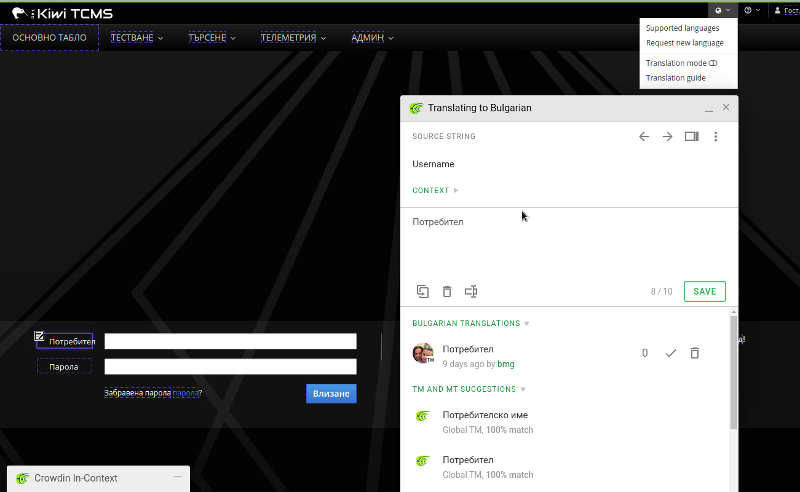
Added in version 7.0.
Warning
If in-context editor doesn’t show source string your browser may not be supported! Try updating the browser or switching to a different one! In our experience Firefox 60.8.0 did not work but Google Chrome 77.0.3865.75 works!
Important
If possible start Kiwi TCMS in development mode (see above), using the latest version from the master branch and translate from there. If you are unsure how to do this then use the in-context editor at https://public.tenant.kiwitcms.org!
To request a new language please create an issue on GitHub.
If you prefer translating out of context (not recommended) please read the Starting Translation how-to and the Online Editor guide.
Making strings translatable¶
Before strings can be translated they need to be marked as translatable.
This is done with the gettext_lazy() function or its shortcut _().
For templates {% load i18n %} at the top of the template and then use
the {% trans %} template tag to mark strings as translatable!
Please read Django’s Translation documentation if
you are not sure what these functions are!
Warning
To update .po files once translatable strings have been changed or updated you have to execute the following command and commit the results in git:
make messages
At the moment there is no test for this because Django doesn’t make it easier to implement a quick test based on ‘git status’!