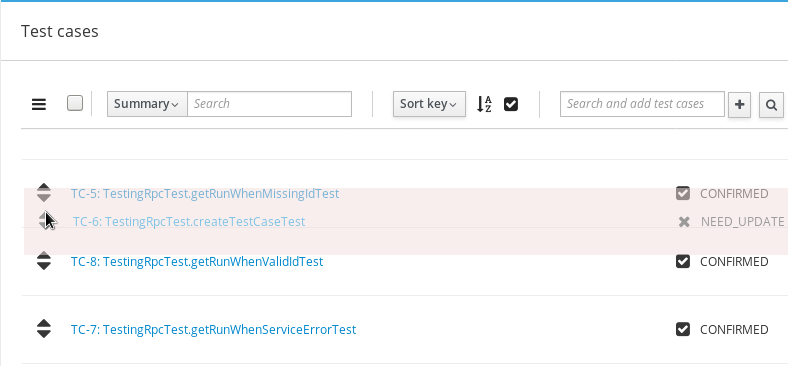Test Cases¶
When writing a test case clear setup instructions help reduce the chance of failure due to an incorrect environment. A clear set of actions with measurable expected results ensures that the test case produces consistent outcomes regardless of who executes it. Breakdown instructions should be provided to ensure the test environment is returned to its original state. For more information see Appendix: Writing a Test Case.
There are several ways to associate test cases and test plans:
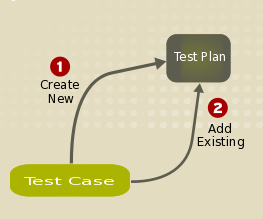
Add an existing test plan to test case¶
To associate test plan with an existing test case:
Open an existing test case and locate the Test plans card
Type the plan ID or name in the auto-complete text field
Select the appropriate plan and press Enter or click the + button

Create test case from a test plan¶
To create a new test case inside a test plan document:
Open an existing Test Plan, click the bulk-update dropdown menu
Click the New Test Case item
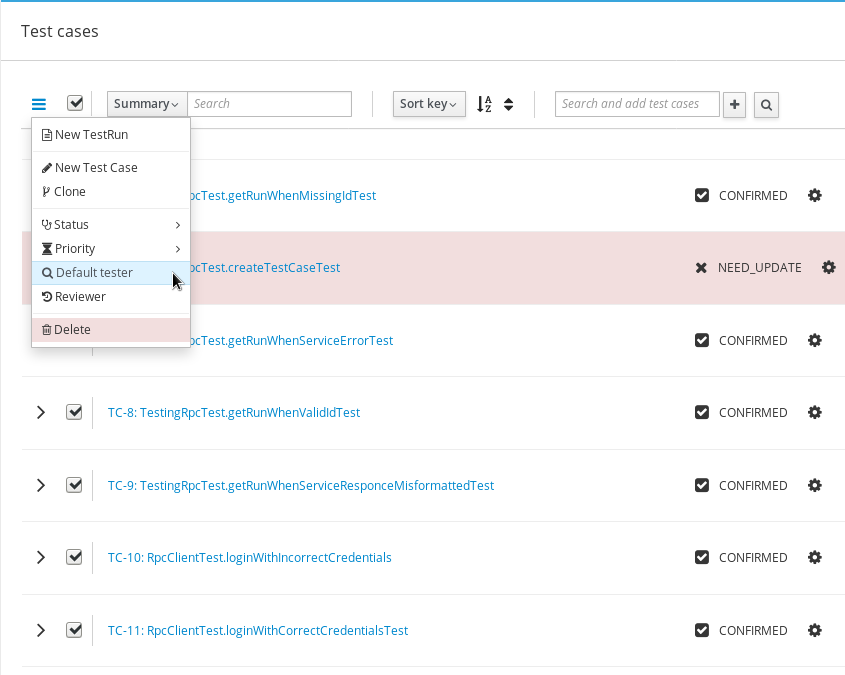
On the newly opened page fill-in all of the necessary details and click the Save button
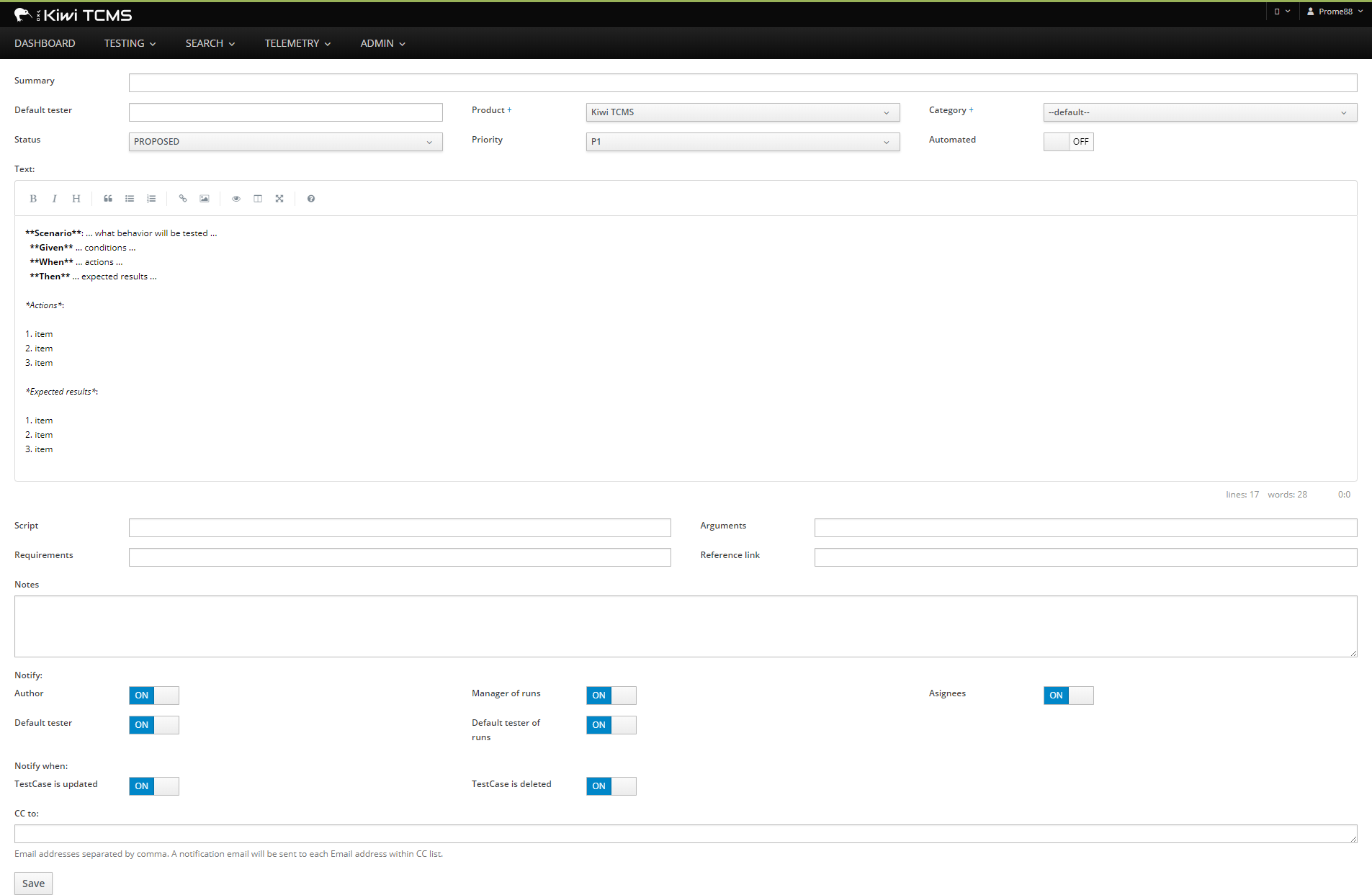
Add an existing test case to test plan¶
Existing test cases can be added to test plans by utilizing the toolbar:
Open an existing test plan
Quick search by case ID or summary with auto-complete
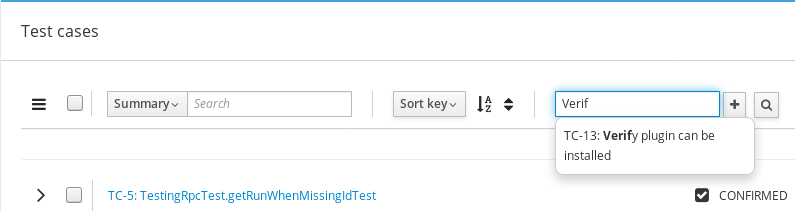
and press Enter or click the + button or
Click the looking glass button for an advanced search pop-up
Cloning Test Cases¶
You can use the Clone-Edit workflow to create similar Test Cases, within the same Test Plan, very quickly! To clone a Test Case:
Open the Test Case to be cloned.
Click Clone from the Navigation menu
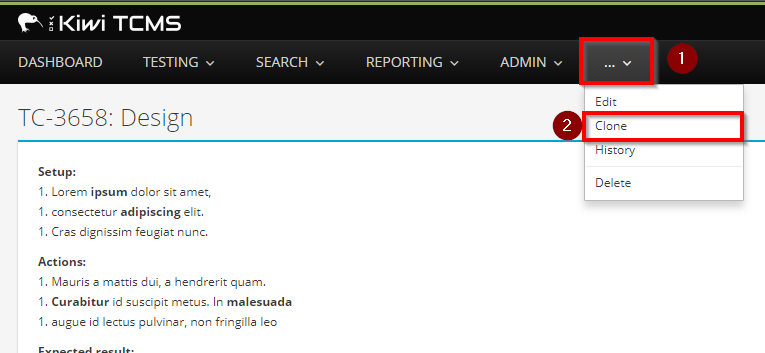
Update the name and click Save
Reviewing a Test Case¶
Test cases with any status can be added to a test plan however only CONFIRMED cases can be added to a test run for execution. The peer-review functionality allows others to provide feedback before finally modifying the status of a Test Case to CONFIRMED.
Note
A Test Case should be executed by a tester in under 20 minutes. Refer to the below checklist when reviewing a Test Case. Does the Test Case have:
All the environment setup information
All the test data needed for the test
A clear and concise summary
A prerequisite section
Clear actions with less than 15 steps
Clear effects
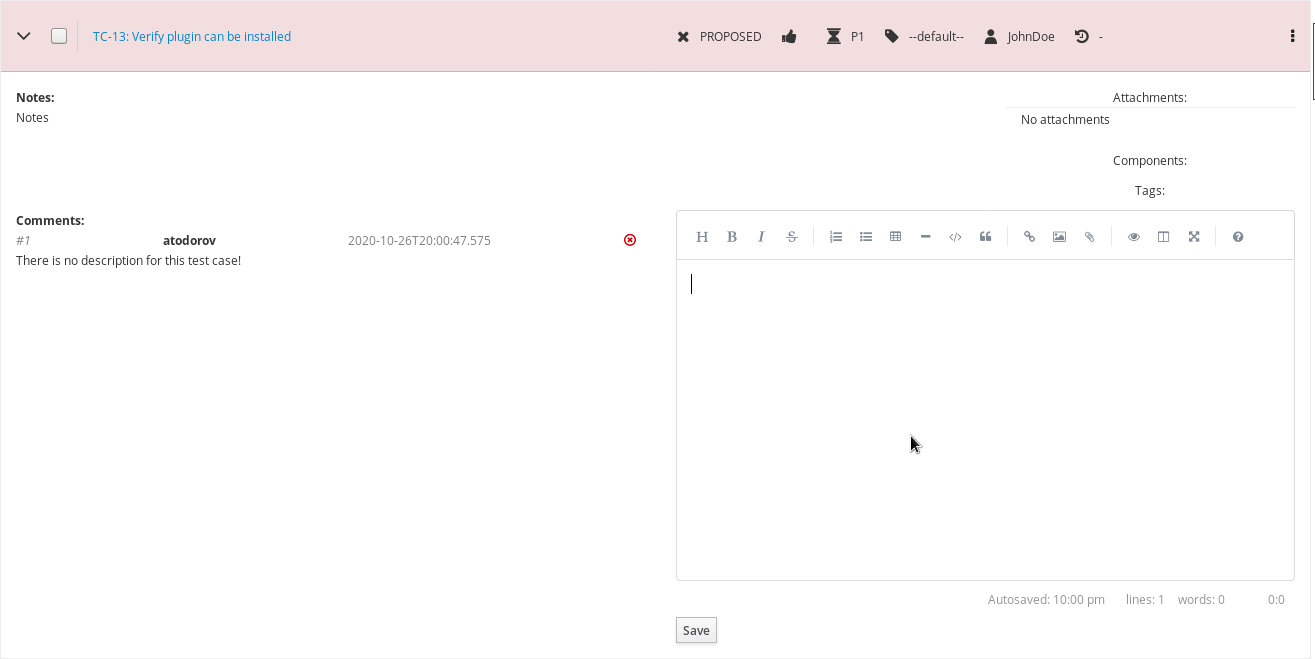
Changing the order of Test Cases in a Test Plan¶
Kiwi TCMS allows the user to change the order of Test Cases within a Test Plan. To change the order of Test Cases:
Open the Test Plan.
From the toolbar click Re-order cases button.
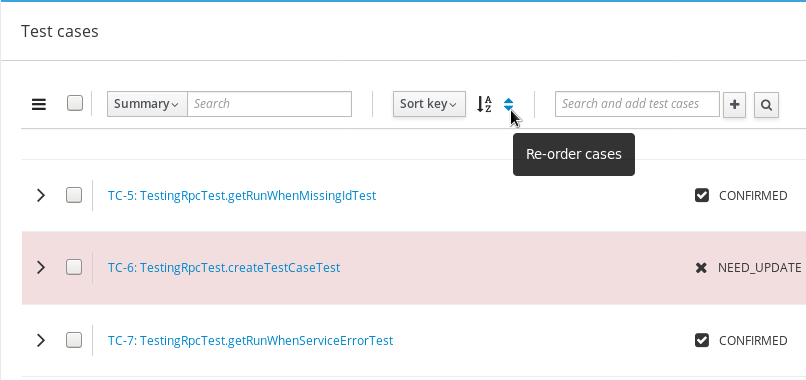
Drag test cases up or down by using the double arrows button on the left
Click the checkbox toolbar button to complete the process